Access Processing Statements in Gravity Dashboard
Here are the instructions on how to access your processing statements within Gravity Dashboard:
Each month, you will receive an automated email notifying you your statements are ready to view. Simply select the hyperlink in the email and follow the below steps to view your current and historical processing statements with Gravity Payments.
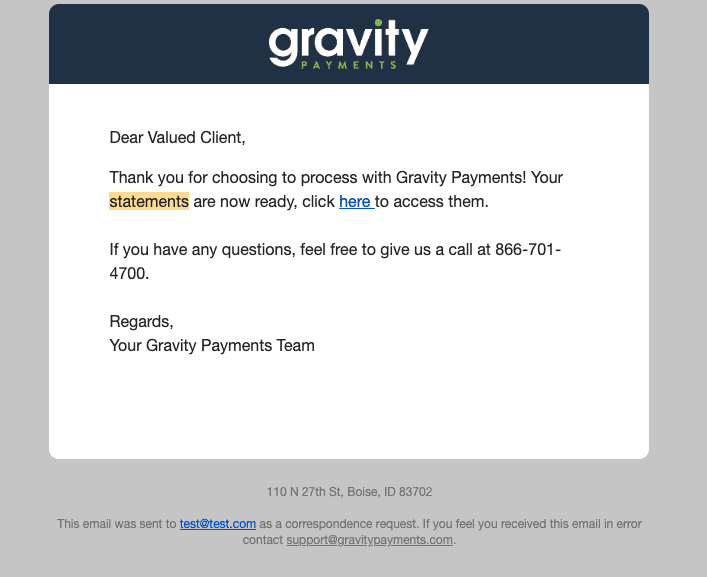
Step 1– Select ‘Statements’ in the left side panel
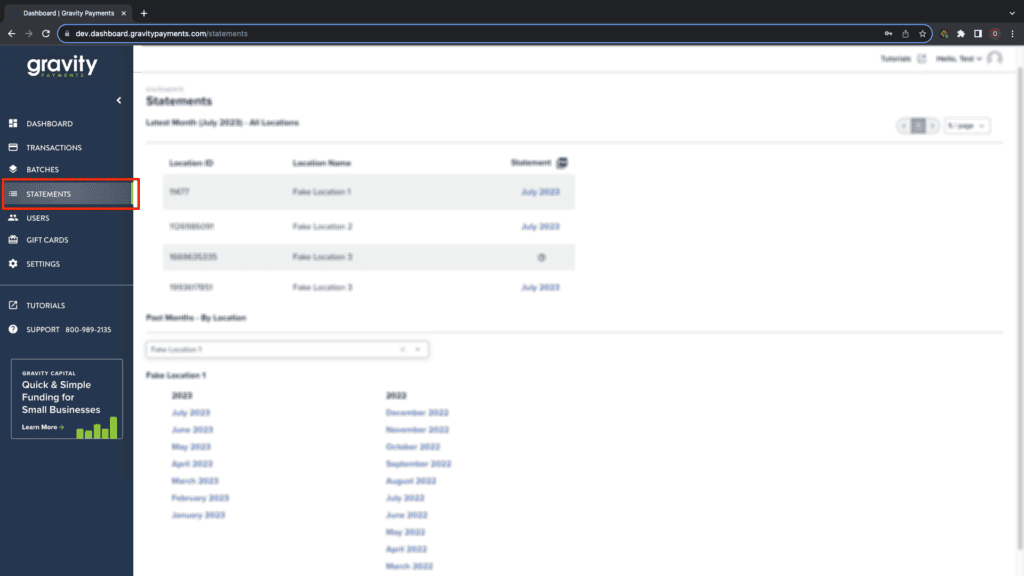
Step 2 – You will be shown your most recent month’s statements. To view the statement, click on the Month and Year in the ‘Statement’ column
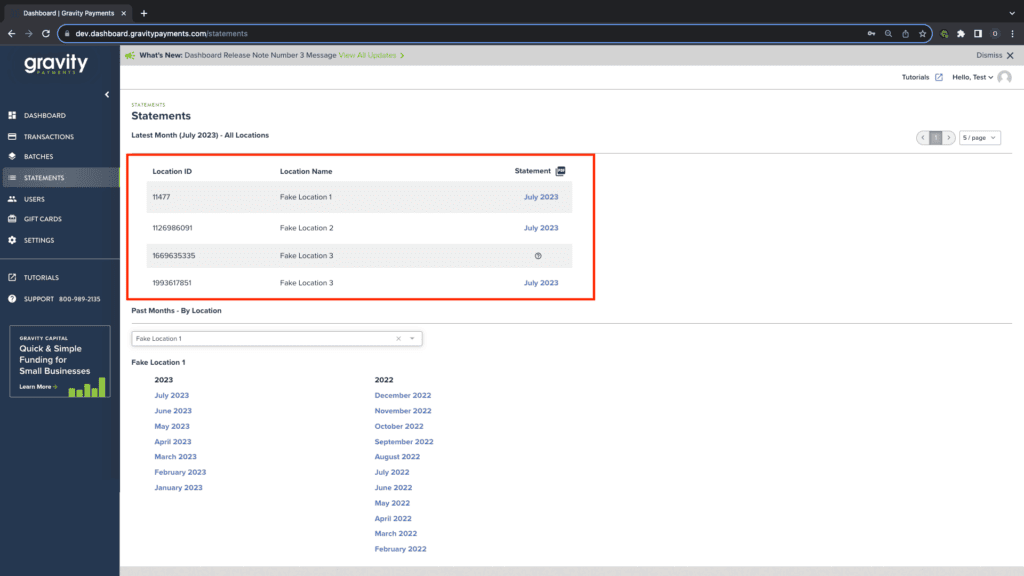
Step 3 – To view statements by location, select the drop down menu under ‘Past Months – By Location’ and select the location’s statements you’d like to view.
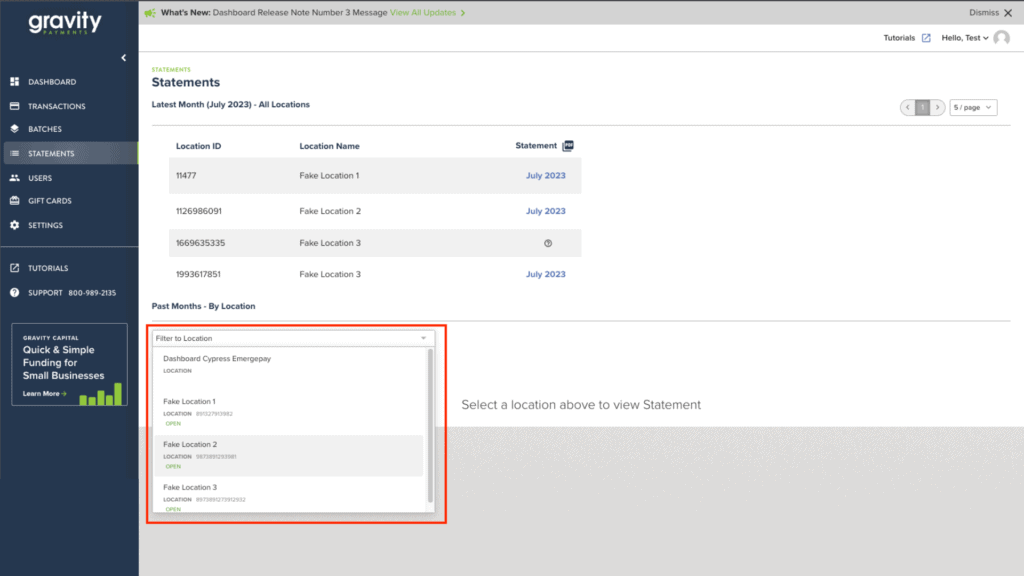
Step 4 – Once you’ve selected the location, select the Month and Year of the statement you’d like to view,
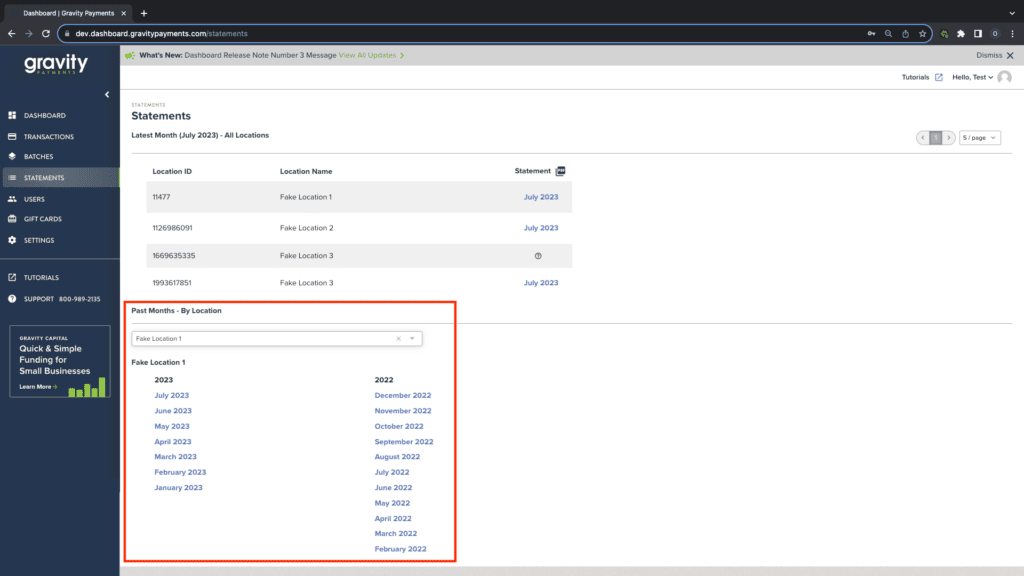
Have any questions? Feel free to reach out to our support team via email at [email protected] or via phone (866) 701-4700, option 1.
