Setting up Two-Factor Authentication for Gravity Dashboard
Here are the steps to set up two-factor authentication (2FA) for your Gravity Dashboard account:
Step 1: If you attempt to login to Gravity Dashboard and have not enabled two-factor authentication, you will be redirected and prompted to do so.
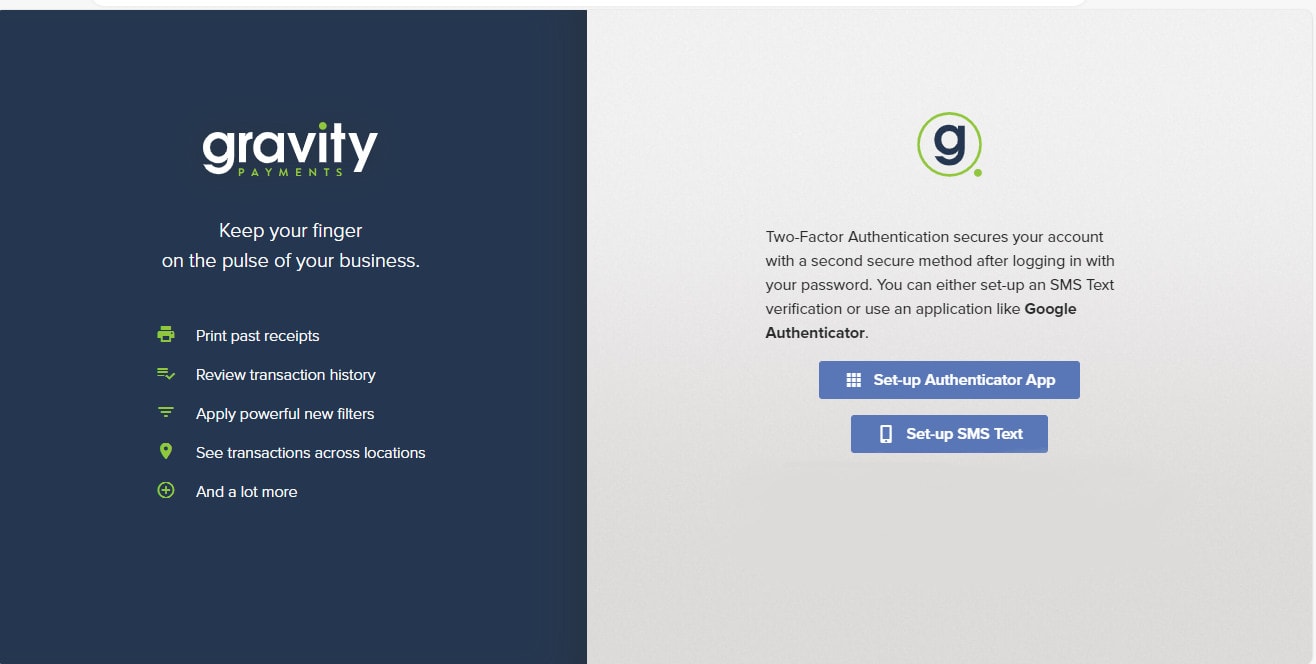
Step 2: If the Authentication App is selected, you will be prompted to download Google Authenticator which will generate a unique code every 30 seconds that they will then use to login.
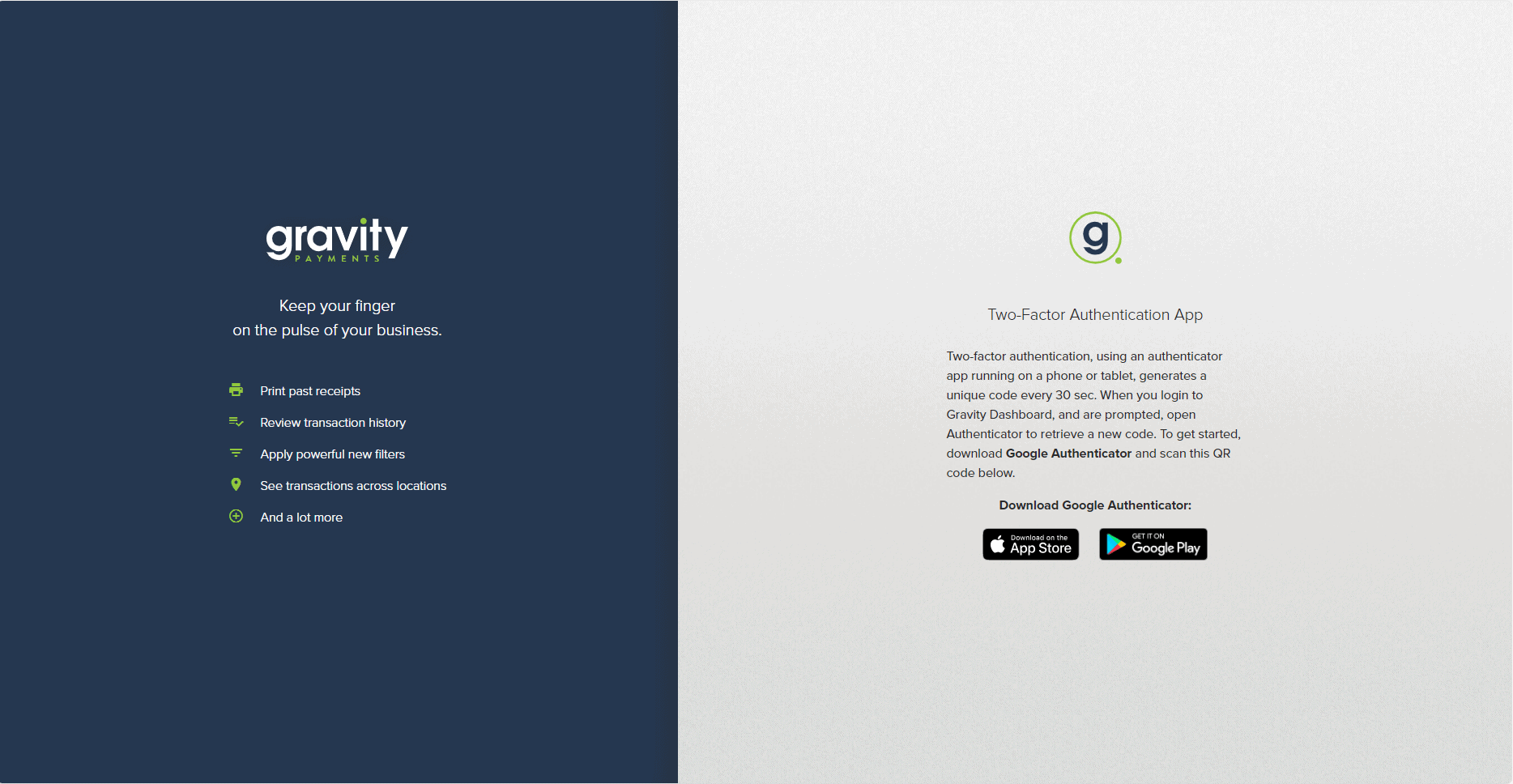
Step 3: If you select Text Message, you will be taken to a screen to provide the number that the unique code will be sent to.
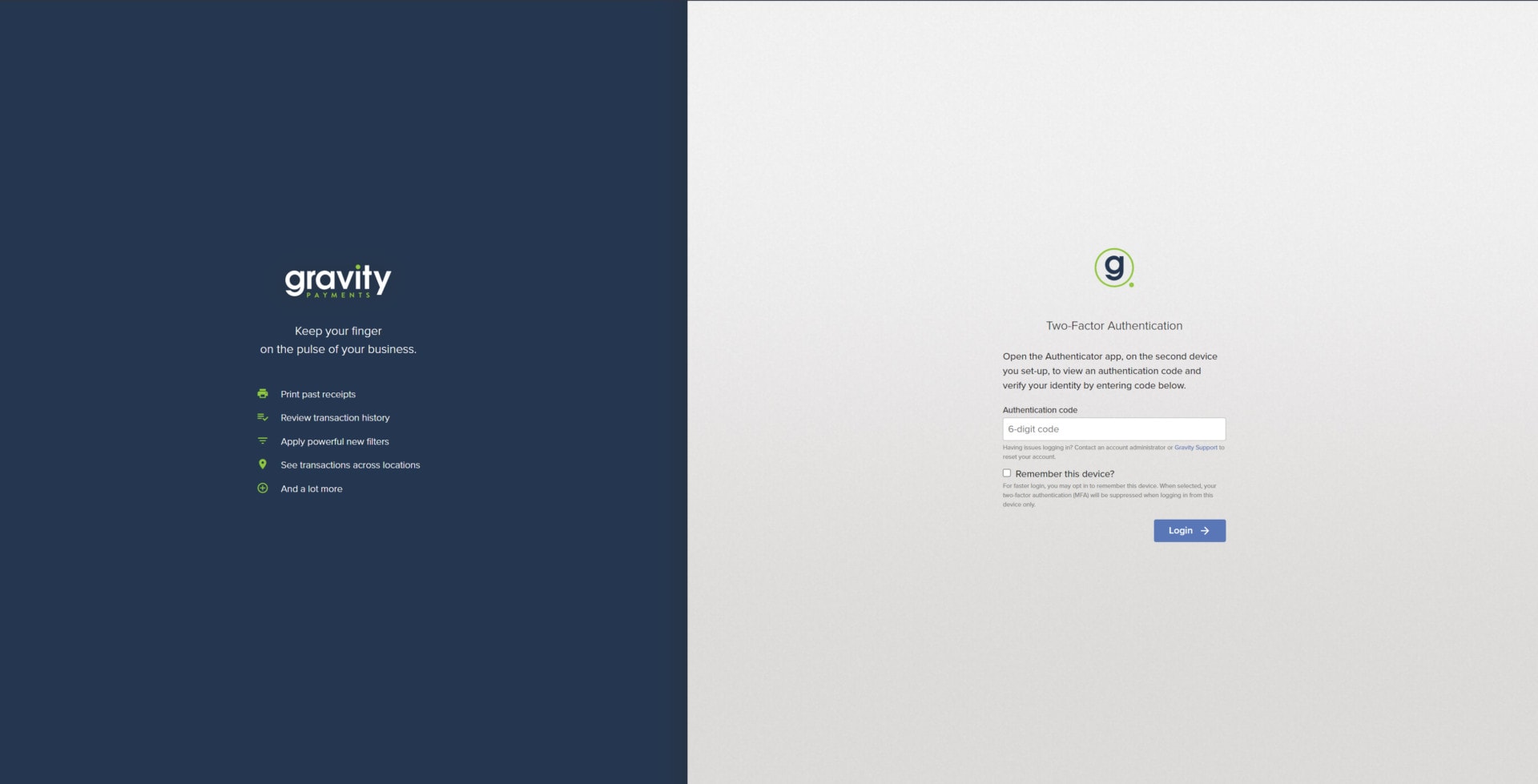
Step 4: Once the user has selected the method in which they will receive 2FA, the user will be taken to the 2FA login.
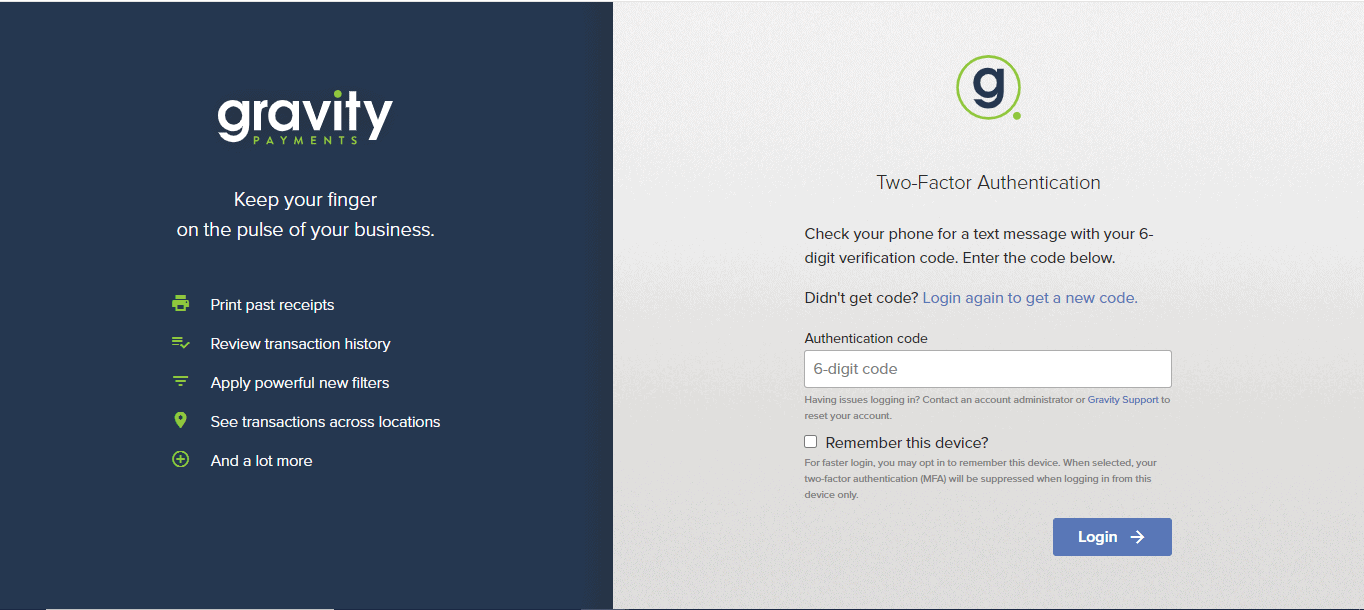
Have any questions? Feel free to reach out to our support team via email at [email protected] or via phone (866) 701-4700, option 1.
