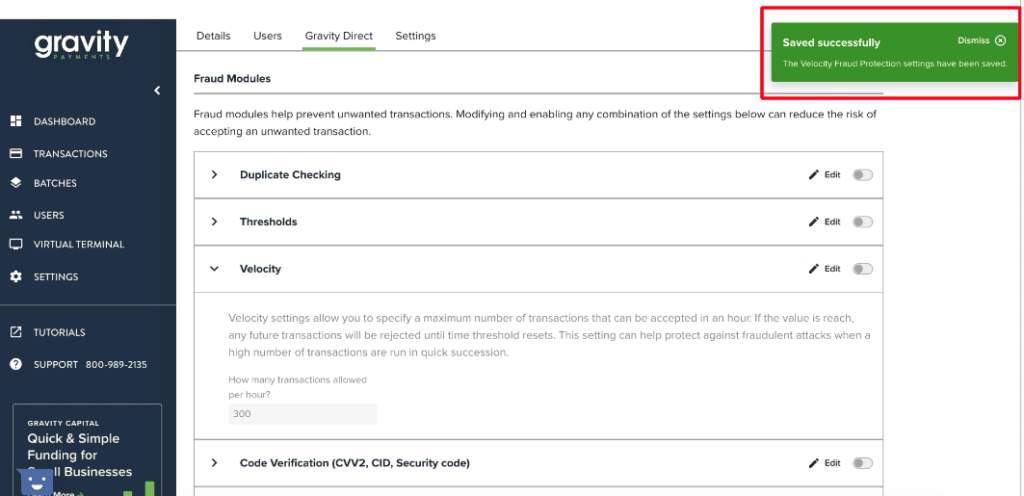Here are the instructions for setting up velocity filter within emergepay/Gravity Direct.
Velocity filters can be used to set a maximum number of transactions that can be attempted in a given time period, in this case, within an hour. In cases of card testing, this can be especially useful as card testers will run hundreds to thousands of transactions within a short window of time.
Step 1: Scroll down on the left menu panel and select ‘Settings’
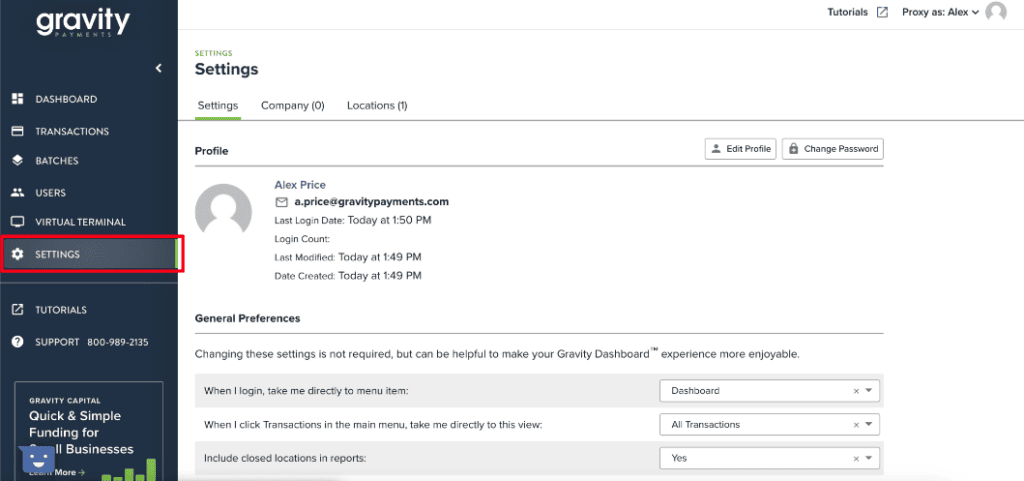
Step 2: Select ‘Locations’
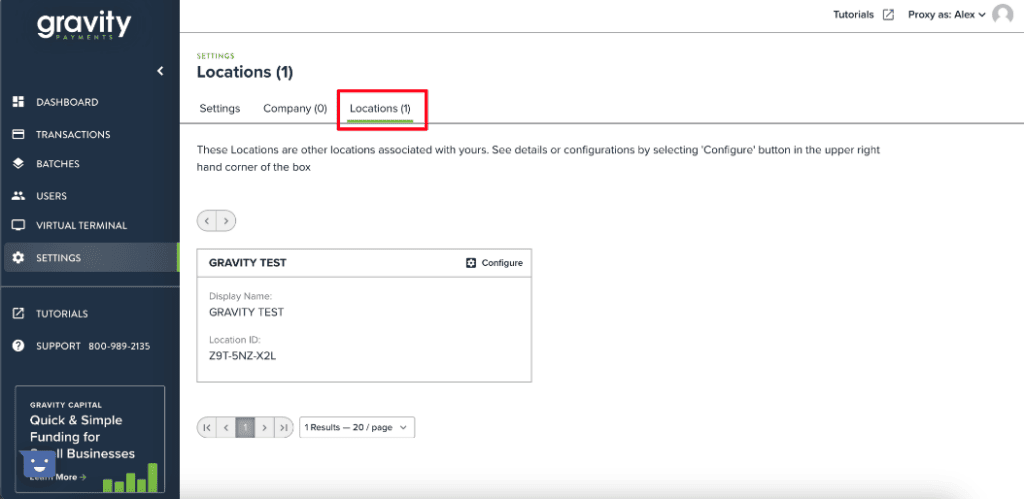
Step 3: Select ‘Configure’ for the one location that you would like to adjust. Note: If you are associated with multiple locations, select the one you would like to update. These settings are at the individual location level
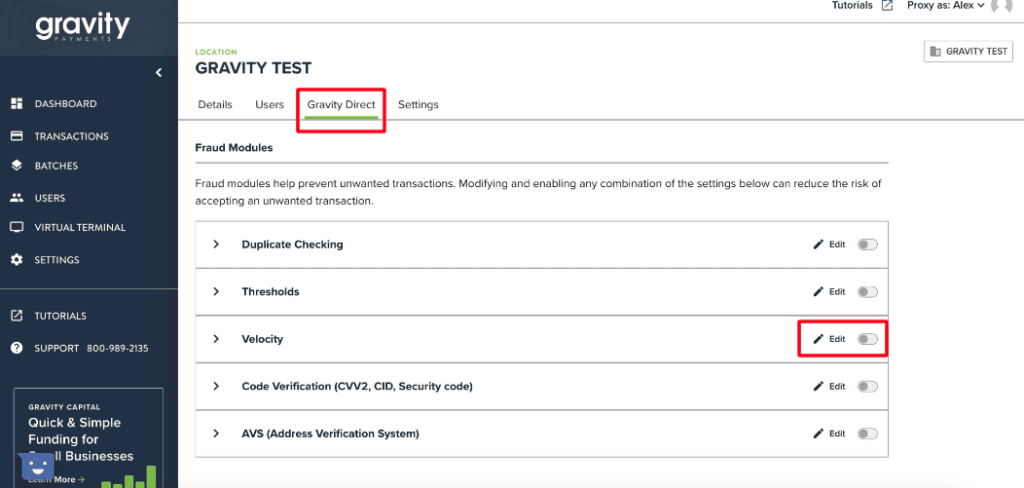
Step 4: Select the ‘Gravity Direct’ tab, and these are the available fraud modules.
Step 5: Select ‘Edit’ on the module you would like to adjust.
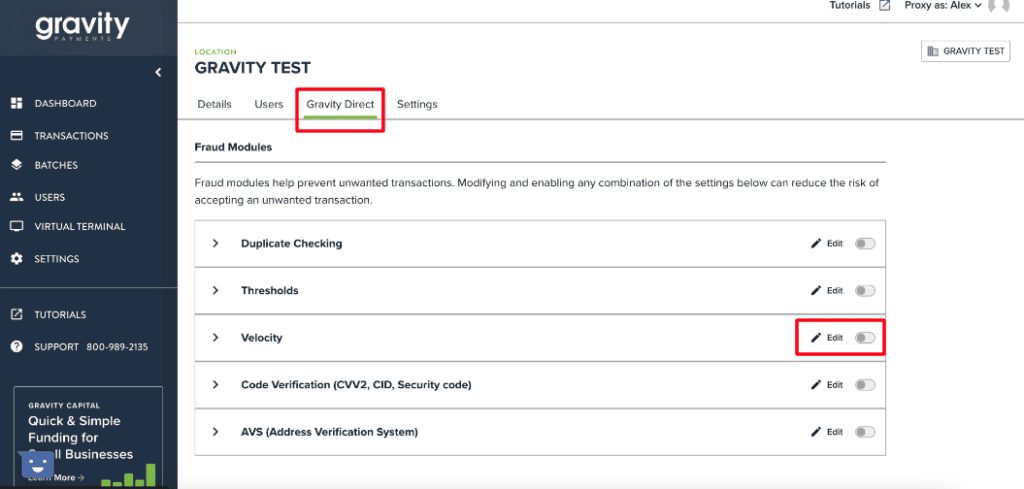
Step 6: If adjusting the Velocity Filter, enter the number of transactions that can be processed in an hour.
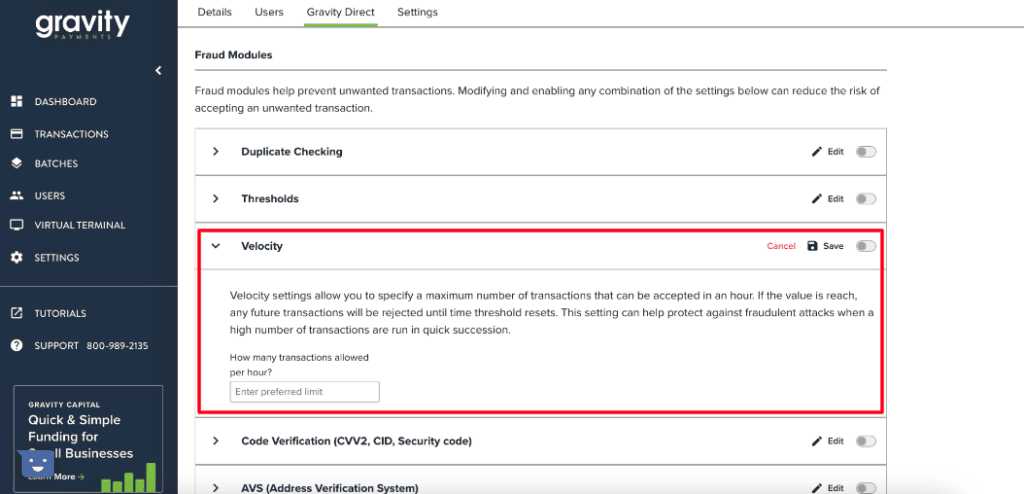
Step 7: Finally, select the toggle button to the right of the edit button to activate the fraud module.
The toggle turns green, and you get a success message in the upper right corner notifying you the fraud module has been activated.