Here are the steps to add users to your Gravity Dashboard account:
Step 1: Login to the Gravity Dashboard and on the left side click on USERS
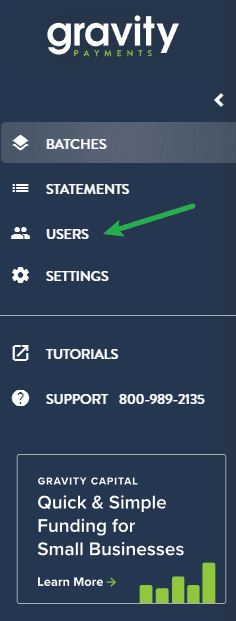
Step 2: At the top right corner of the screen you’ll see an option that says Add User
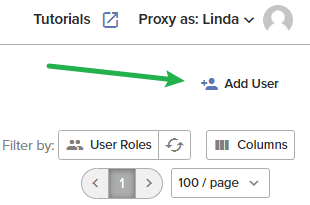
Step 3: Fill in the Email, First, and Last name. You’ll need to set their Account Access and Permissions with more information regarding those below.
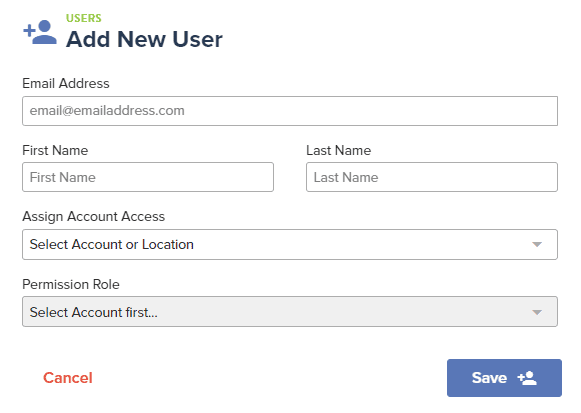
Editing a User: Going back to the User’s menu, if you need to make a change to a user you can do so by clicking on the three dots next to their username and choosing Edit User. You can also reset their password from here.

More important information:
Account Access options are used if you have multiple merchant accounts with us and only want the user to have access to a specific location.
The Permissions Role will be what access the user will have. Please note if you want the user to see statements they will need the statement viewer permission, the Non-integrated Admin or Merchant Admin role will not show statements automatically.
If you have a Gravity Link through our Emergepay integration you can grant users Virtual Terminal access so they can run transactions from the Gravity Dashboard.
Have any questions? Feel free to reach out to our support team via email at [email protected] or via phone (866) 701-4700, option 1.
